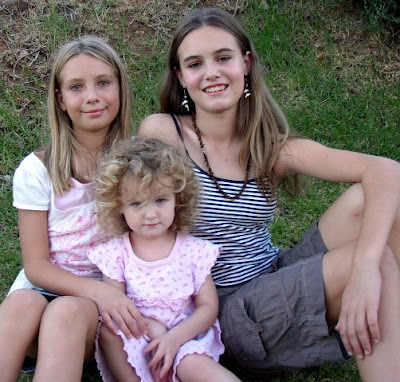I decided that it’s time I edit one of my photos using PicMonkey, a fantastic new online photo-editing program brought to us by the creators of Picnik. Since it’s this team’s second time around, they’ve improved the experience and they’re even in the process of adding more editing tools like “collage.” How cool is that?
I'm going to walk you through the steps of how to turn a blah photo into an awesome photo. I took this picture of Jessica and Samantha in 2007 with Jessica holding the rabbit. If you look closely, you’ll see a male peacock in the background. The lighting was poor (it was taken at dusk), so the shutter speed on my camera was slow making the images fuzzy. Thank goodness for great editing tools. PicMonkey’s slogan is, “Your photos could get awesome. We’re just saying.”
How to Edit a Photo using PicMonkey:
So, how did I apply some of that awesomeness here? I first cropped the photo, then applied sharpen and clarity (only a little bit, otherwise the picture turns too grainy). Next, I resized it (for this photo blog I use web large) and with “keep proportions” I typed 600 in the first rectangle and the second rectangle’s number adjusted itself automatically. Always remember to save/apply each step as you add a new technique to your image. I then went to colors and added a bit of saturation and temperature.
On the side bar to the left are more options. I chose effects (the chemistry beaker) and used cross process in green. I felt that this was the best option for this picture. I then went back to the side bar and chose text (the letter P). I couldn’t get the same text that I normally use for my images on this blog, so I went with Francois One and used lighten with a light peach color. Finally, I saved my image in best quality 10 since I had already resized the photo and didn’t want to reduce the quality further. That's how I turned a blah photo into an awesome photo!
For more about PicMonkey, go to my post "
Being Herself - 4."
Since posting this, PicMonkey has changed the way to save a photo. When you click on the Save button, you will see a rectangle with three categories: Mel, Ewan and Russell. If you choose Mel, you will save your photo in a tiny file size. If you choose Ewan, it will be a good file size. If you choose Russell, it will be a large file size. Since I usually have already re-sized my photos before saving, I would go with Russell, just so that I don't lose quality.





.jpg)